[tab]
[content title="Patcher For Win10 Build 10586 aka 1511"]
1) Before you do anything, create a System Restore Point - This is important. The themes on this site are perfectly fine if installed correctly, but mistakes can happen, and you definitely want to have a restore point if needed. Proceed at your own risk, and I do not take responsibility for changes that you make to your system that may cause you problems. Just follow the instructions carefully and you'll be fine.
-There are basic free versions of themes (Only 1 theme, No ipack icon), but do remeber that if you purchase one of the themes you get the full pack (Full theme + ipack icon) & I will provide additional support - I will provide support almost immediately if you have same GMT with me from 7:00 AM to 10:00 PM (GMT + 7). Only $2.50 paid version supports me to continue developing these beautiful themes for you :) So please consider supporting the developer. Thank you very much!
-Also note that some antivirus programs may give flags or warnings. These can be safely ignored. You are doing registry hacks which many antivirus programs will flag. You can safely disable real time protection for installs if you like. This is of course at your discretion. But it is safe. Please refer to Help & FAQ's Here
Now on to the good stuff!
2) Download the Theme that you want. The free themes do not include all the additional versions, just one version, no icon packs & no additional support.
So download for example "After Dark CC Theme For Windows10 November Update (10586)" [link]
3) Download the Theme Patcher from the link below.
-------------------------------
Download this file Theme Patcher
Download Mediafire (via ouo.io)
------------------------
Download Donate (No Ads, No Pop-up)
Unzip it, and in the Theme Patcher folder right click on UltraUXThemePatcher_3.0.4.exe and Run as administrator. Follow install prompts. When it's done it will prompt you to reboot, so reboot now.
4) In Win 10 search bar, search for "uac" (without quotes) and then click on the "Change User Account Control Settings" that it finds above. In User Account Control Settings Panel move the slider down to the bottom and click OK. Click Yes when the dialogue box appears. After installing your theme you can go back and re-enable User Account Controls to their previous safe settings. Changing it now just makes it easier for install. Again, this is at user discretion. Leaving it only means you have to keep clicking it a lot on the install.
5) Go to the "Theme Patcher" folder you downloaded, then the "Take Ownership REG files" folder inside, and double click on the file "Add_Take_Ownership_to_context_menu.reg" Click Yes to continue. OK. (This will add a right click context menu for "Take Ownership" of any registry files you need. )
For steps 6 to 12 refer to the screenshots below if you still aren't clear.
6) Go to C:\Windows\System32 and search for "uxtheme.dll" (without quotes) .
7) Now right click on "uxtheme.dll" and select Open file location.
8) Then right click on it again and select "Take Ownership".
9) Rename "uxtheme.dll" to "uxtheme.dll.del" A dialogue box appears, so choose "Yes" . If another dialogue box appears click Continue. Leave that C:\Windows\System32 folder open.
10) Now go to the "Theme Patcher" folder and you'll see two folders inside called:
"File Patch x86" & "File Patch x64".
*** If you are on a a 32 bit system use the "File Patch x86" folder; if you are on a 64 bit system use the "File Patch x64" folder
11) Inside the correct "File Patch x86" or "File Patch x64" folder that you've chosen, copy "uxtheme.dll" and paste it into the C:\Windows\System32 folder
12) Now go back and repeat steps 6 to 11 for the remaining two files (themeui.dll & uxinit.dll) in the "File Patch x86" or "File Patch x64" folder - whichever one you selected previously.
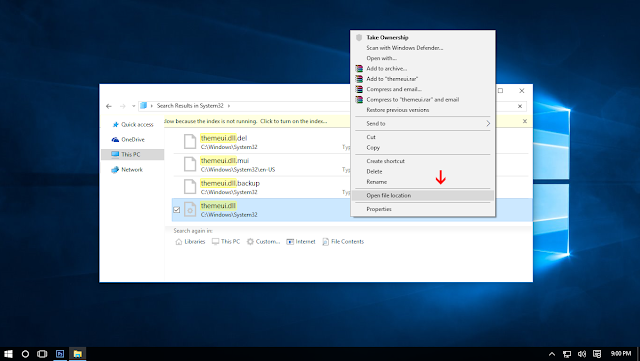
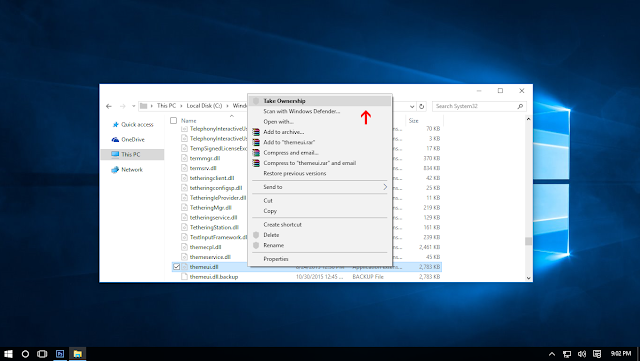
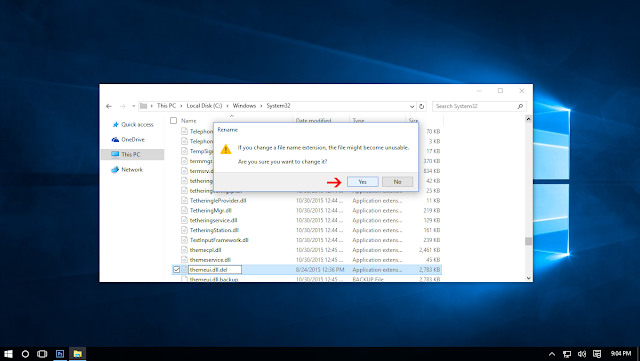
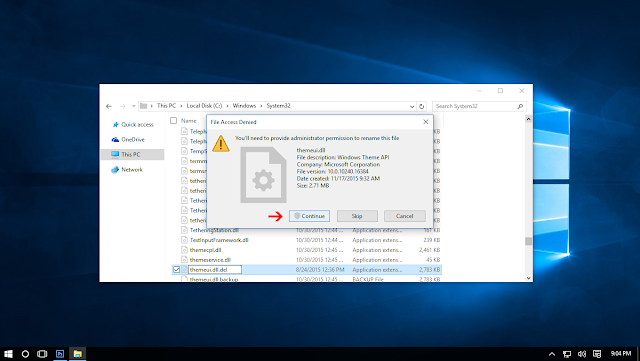
13) Now restart the computer
14) Now go to the rar theme file on the desktop that you downloaded earlier (Example: After Dark CC Theme For Windows 10 November Update 2.rar ) Extract it to the desktop so you would then have the folder: "After Dark CC Theme For Windows 10 November Update 2" Inside that folder is a folder called "Themes" Open it, select all the contents (Ctrl + A) in folder "Hide Commandbar or Show Commandbar", right click and copy all contents. Open C:\Windows\Resources\Themes and paste the contents you've copied in there. Click Continue on dialogue box.
15) Go to the "After Dark CC Theme For Windows 10 November Update 2" folder on your desktop, and inside of it click on the picture "OldNewExplorer Setting.png" It shows you settings you're going to need, so leave it open.
16) Create a folder on your desktop called "OldNewExplorer" Go to https://goo.gl/GX1bdO and download the OldNewExplorer.rar (The download link is the arrow up top) into the "OldNewExplorer" folder you've just created. Extract the OldNewExplorer.rar Right click on the extracted "OldNewExplorerCfg.exe", Run as administrator, and set the settings according to the "OldNewExplorer Setting.png" screenshtot you have open from step 15. Then click Install. Close out
17) Right click on the desktop. Go to Personalize > Theme > Theme settings and apply the theme
18) Enjoy!
Also remember that you want to back to User Account Control and re-enable it to the safe setting. To do this it is the reverse of step 4 above.
Also re-install or re-enable any antivirus you may have adjusted.
Thank you so much Jack Flynn for support write Instructions
[/content]
[content title="Patcher For Windows10 Anniversary Update 1607"]
1. Before you do anything, create a System Restore Point - This is important. The themes on this site are perfectly fine if installed correctly, but mistakes can happen, and you definitely want to have a restore point if needed. Proceed at your own risk, and I do not take responsibility for changes that you make to your system that may cause you problems. Just follow the instructions carefully and you'll be fine.
-There are basic free versions of themes (Only 1 theme, No ipack icon), but do remeber that if you purchase one of the themes you get the full pack (Full theme + ipack icon) & I will provide additional support - I will provide support almost immediately if you have same GMT with me from 7:00 AM to 10:00 PM (GMT + 7). Only $2.50 paid version supports me to continue developing these beautiful themes for you :) So please consider supporting the developer. Thank you very much!
-Also note that some antivirus programs may give flags or warnings. These can be safely ignored. You are doing registry hacks which many antivirus programs will flag. You can safely disable real time protection for installs if you like. This is of course at your discretion. But it is safe. Please refer to Help & FAQ's Here
Now on to the good stuff!
-------------------------------
Download this file Theme Patcher
Download Dropbox
------------------------
Download Donate
2. Right-click the EXE file UxStyle_0242_x86_x64_preview, select Run as administrator and hit Install.
3. Next Right-click the EXE file Theme Signature Bypass, select Run as administrator and hit Install.
4. Alternatively run UltraUXThemePatcher_3.1.0 as administrator and and hit Install.
4. Restart your PC.
5. You Need Install OldNewExplorer (Setting Install like picture "OldNewExplorer Setting") - [link]
7. Copy all file in "Theme" folder to "%windir%/Resources/Themes".
8. Mouse right on desktop select "Personalize / Theme / Theme settings " and apply theme.
Note: if you change theme so still have white background, You need change to default theme then restart computer.
After restart complete - now can apply new theme and enjoy.
[/content]
[/tab]

[content title="Patcher For Win10 Build 10586 aka 1511"]
1) Before you do anything, create a System Restore Point - This is important. The themes on this site are perfectly fine if installed correctly, but mistakes can happen, and you definitely want to have a restore point if needed. Proceed at your own risk, and I do not take responsibility for changes that you make to your system that may cause you problems. Just follow the instructions carefully and you'll be fine.
-There are basic free versions of themes (Only 1 theme, No ipack icon), but do remeber that if you purchase one of the themes you get the full pack (Full theme + ipack icon) & I will provide additional support - I will provide support almost immediately if you have same GMT with me from 7:00 AM to 10:00 PM (GMT + 7). Only $2.50 paid version supports me to continue developing these beautiful themes for you :) So please consider supporting the developer. Thank you very much!
-Also note that some antivirus programs may give flags or warnings. These can be safely ignored. You are doing registry hacks which many antivirus programs will flag. You can safely disable real time protection for installs if you like. This is of course at your discretion. But it is safe. Please refer to Help & FAQ's Here
Now on to the good stuff!
2) Download the Theme that you want. The free themes do not include all the additional versions, just one version, no icon packs & no additional support.
So download for example "After Dark CC Theme For Windows10 November Update (10586)" [link]
- Note again: Absolutely do not use theme of windows 10 RTM (10240) for Windows 10 November Update (10586) and vice-versa. If you are not sure which version of Windows 10 you have, go to Win 10 search menu and type "winver" (without quotes), hit enter and it will show you the Win 10 version & build you have.
3) Download the Theme Patcher from the link below.
-------------------------------
Download this file Theme Patcher
Download Mediafire (via ouo.io)
------------------------
Download Donate (No Ads, No Pop-up)
Unzip it, and in the Theme Patcher folder right click on UltraUXThemePatcher_3.0.4.exe and Run as administrator. Follow install prompts. When it's done it will prompt you to reboot, so reboot now.
4) In Win 10 search bar, search for "uac" (without quotes) and then click on the "Change User Account Control Settings" that it finds above. In User Account Control Settings Panel move the slider down to the bottom and click OK. Click Yes when the dialogue box appears. After installing your theme you can go back and re-enable User Account Controls to their previous safe settings. Changing it now just makes it easier for install. Again, this is at user discretion. Leaving it only means you have to keep clicking it a lot on the install.
5) Go to the "Theme Patcher" folder you downloaded, then the "Take Ownership REG files" folder inside, and double click on the file "Add_Take_Ownership_to_context_menu.reg" Click Yes to continue. OK. (This will add a right click context menu for "Take Ownership" of any registry files you need. )
For steps 6 to 12 refer to the screenshots below if you still aren't clear.
6) Go to C:\Windows\System32 and search for "uxtheme.dll" (without quotes) .
7) Now right click on "uxtheme.dll" and select Open file location.
8) Then right click on it again and select "Take Ownership".
9) Rename "uxtheme.dll" to "uxtheme.dll.del" A dialogue box appears, so choose "Yes" . If another dialogue box appears click Continue. Leave that C:\Windows\System32 folder open.
10) Now go to the "Theme Patcher" folder and you'll see two folders inside called:
"File Patch x86" & "File Patch x64".
*** If you are on a a 32 bit system use the "File Patch x86" folder; if you are on a 64 bit system use the "File Patch x64" folder
11) Inside the correct "File Patch x86" or "File Patch x64" folder that you've chosen, copy "uxtheme.dll" and paste it into the C:\Windows\System32 folder
12) Now go back and repeat steps 6 to 11 for the remaining two files (themeui.dll & uxinit.dll) in the "File Patch x86" or "File Patch x64" folder - whichever one you selected previously.
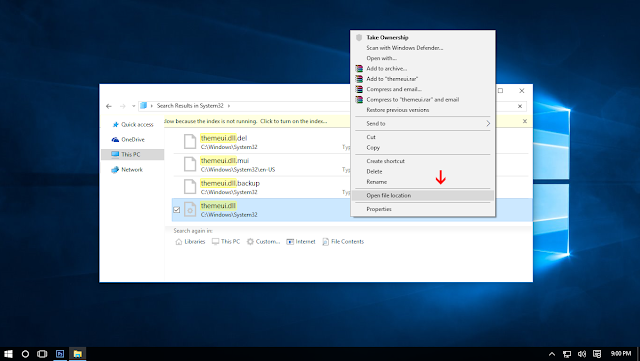
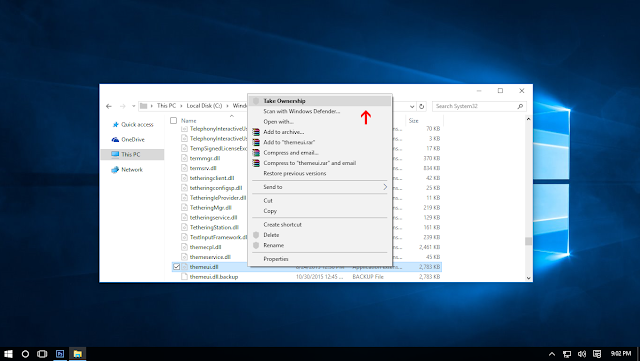
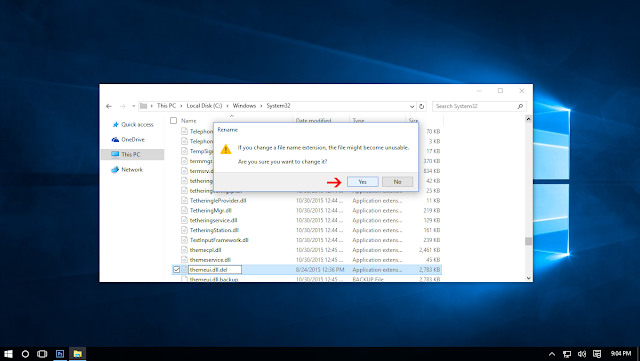
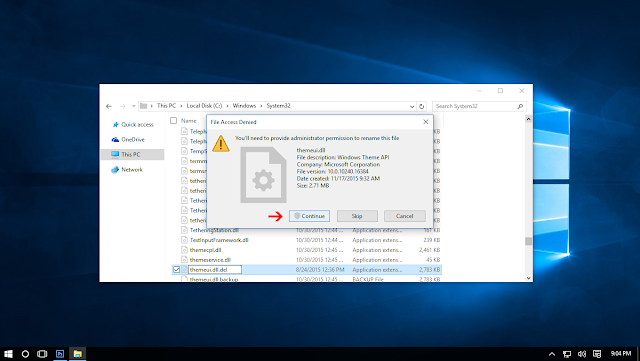
13) Now restart the computer
14) Now go to the rar theme file on the desktop that you downloaded earlier (Example: After Dark CC Theme For Windows 10 November Update 2.rar ) Extract it to the desktop so you would then have the folder: "After Dark CC Theme For Windows 10 November Update 2" Inside that folder is a folder called "Themes" Open it, select all the contents (Ctrl + A) in folder "Hide Commandbar or Show Commandbar", right click and copy all contents. Open C:\Windows\Resources\Themes and paste the contents you've copied in there. Click Continue on dialogue box.
15) Go to the "After Dark CC Theme For Windows 10 November Update 2" folder on your desktop, and inside of it click on the picture "OldNewExplorer Setting.png" It shows you settings you're going to need, so leave it open.
16) Create a folder on your desktop called "OldNewExplorer" Go to https://goo.gl/GX1bdO and download the OldNewExplorer.rar (The download link is the arrow up top) into the "OldNewExplorer" folder you've just created. Extract the OldNewExplorer.rar Right click on the extracted "OldNewExplorerCfg.exe", Run as administrator, and set the settings according to the "OldNewExplorer Setting.png" screenshtot you have open from step 15. Then click Install. Close out
17) Right click on the desktop. Go to Personalize > Theme > Theme settings and apply the theme
18) Enjoy!
Also remember that you want to back to User Account Control and re-enable it to the safe setting. To do this it is the reverse of step 4 above.
Also re-install or re-enable any antivirus you may have adjusted.
- Note also that if you apply Windows 10 10586 updates, (example 10586.314 to 10586.420) you may have to go back and do steps 6 to 12 again if the Windows Explorer Window shows a white menu bar. After that you would then also need to run the OldNewExplorer.exe program again. Click Uninstall. Then install. Then restart. It's a simple fix. You can also contact me for support if you purchase a theme pack.
Thank you so much Jack Flynn for support write Instructions
[/content]
[content title="Patcher For Windows10 Anniversary Update 1607"]
1. Before you do anything, create a System Restore Point - This is important. The themes on this site are perfectly fine if installed correctly, but mistakes can happen, and you definitely want to have a restore point if needed. Proceed at your own risk, and I do not take responsibility for changes that you make to your system that may cause you problems. Just follow the instructions carefully and you'll be fine.
-There are basic free versions of themes (Only 1 theme, No ipack icon), but do remeber that if you purchase one of the themes you get the full pack (Full theme + ipack icon) & I will provide additional support - I will provide support almost immediately if you have same GMT with me from 7:00 AM to 10:00 PM (GMT + 7). Only $2.50 paid version supports me to continue developing these beautiful themes for you :) So please consider supporting the developer. Thank you very much!
-Also note that some antivirus programs may give flags or warnings. These can be safely ignored. You are doing registry hacks which many antivirus programs will flag. You can safely disable real time protection for installs if you like. This is of course at your discretion. But it is safe. Please refer to Help & FAQ's Here
Now on to the good stuff!
-------------------------------
Download this file Theme Patcher
Download Dropbox
------------------------
Download Donate
2. Right-click the EXE file UxStyle_0242_x86_x64_preview, select Run as administrator and hit Install.
3. Next Right-click the EXE file Theme Signature Bypass, select Run as administrator and hit Install.
4. Alternatively run UltraUXThemePatcher_3.1.0 as administrator and and hit Install.
4. Restart your PC.
5. You Need Install OldNewExplorer (Setting Install like picture "OldNewExplorer Setting") - [link]
7. Copy all file in "Theme" folder to "%windir%/Resources/Themes".
8. Mouse right on desktop select "Personalize / Theme / Theme settings " and apply theme.
Note: if you change theme so still have white background, You need change to default theme then restart computer.
After restart complete - now can apply new theme and enjoy.
[/content]
[/tab]
Credit Author: cleodesktop







I have CC Mix for RTM and this is my preferred Theme, now what do i do, i don't want to go Dark or anything else, no round minimize/maximize/close buttons, simply just staying like it is, but on 10586!
ReplyDeleteIs that possible ?
PS! Only minor eye catcher is the minim/maxim/close button in Internet Explorer, the collide with home/favorites/Settings/Feedback buttons below (Those are sticky)
Absolutely do not use theme of windows 10240 RTM for Windows 10 November Update (10586)
Deletewait for my update...soon...
Absolutely no way Threshold 2 gets near my rig, again, until i have an updated CC Mix, so i depend on you ;0)
DeletePlease don't change the way CC Mix looks, i don't fancy all this darkness, it's equally depressing as Mircosoft's white surface.... i.m.o.
Unfortunately even though the "Take Ownership" step gives a Success message, the last step of copying the new DLL's into system32 fails, saying that only Trusted Installer has permissions for this directory.
ReplyDeleteIs there another step I am missing?
Install "Add_Take_Ownership_to_context_menu.reg" double-click it Press Yes/ ok
Delete5. Open Folder system32 type on search with key " Themeui.dll "
- Now mouse right on the file "themeui.dll" select Open file location
- Now mouse right on the file "themeui.dll" select Take ownership
- Rename "themeui.dll" to "themeui.dll.del" A dialog appears choose "Yes"
- A dialog box appears again choose "Continue"
Now copy new file "themeui.dll" to system32.
Note:
+ if you use windows 32 bit - you copy file in " File Patch x86 " to System32
+ if you use windows 64 bit - you copy file in " File Patch x64 " to System32
6. Doing the same as above for 2 file uxinit.dll, uxtheme.dll then restart and enjoy.
Yes, I followed these steps. When I try to rename the dll, after I press OK on the dialog, I get a "File Access Denied" error dialog saying "You need permission to perform this action. You require permission from TrustedInstaller to make changes to this file" with "Try Again" and "Cancel" buttons. "Try Again" just repeats the error.
ReplyDeleteThe Take Ownership registry addition was successful and also selecting "Take Ownership" in the right-click context menu brought up a Command Prompt window flashing by with a green Success message. So I don't know why it doesn't let me rename and copy the file.
Thanks for your help
do you implement this step? - Now mouse right on the file "themeui.dll" select Open file location
Deleteif still cannot rename. You can use unlocker to rename it.
"- Rename "themeui.dll" to "themeui.dll.del" A dialog appears choose "Yes"
ReplyDelete- A dialog box appears again choose "Continue"
Now copy new file "themeui.dll" to system32."
Do you mean copy new file "themeui.dll.del"? There is no longer a file themeui.dll, surely, because we renamed it?
Also, everything worked right up to "Now copy new file "themeui.dll" to system32." then I got confused.
There is not a new file "themeui.dll", as I said above. Or, if there is, where is it? If I copy "themeui.dll.del" where am I copying it to? It is already in System32. Plus, do you mean copy the file into "File Patch x64"? I can't find that file.
Your instructions with images were very clear up to the point of copying. Please could you provide some images for this stage, too?
Thank you for all your hard work with this, and the great themes.
copy new file in folder "File Patch x86" or folder "File Patch x64"
DeleteNote:
+ if you use windows 32 bit - you copy file in " File Patch x86 " to System32
+ if you use windows 64 bit - you copy file in " File Patch x64 " to System32
i still cant find the File Patch x64 folder, someone said its in the theme patcher folder but i cant find that, i found the "UltraUXThemePatcher" folder but theres nothing in it besides an uninstaller :(
Deletenvm found it
DeleteSAME PROBLEM WITH Take Ownership
ReplyDeleteif still cannot rename. You can use unlocker to rename it.
DeleteI can rename, no problem.
ReplyDeleteBut ... I can't find a folder "File Patch x64" (I have 64bit system). I tried searching, but can't find. Where is it exactly, please?
You can find the "File Patch x64" inside the "Theme Patcher" folder.
DeleteThanks Anne.
DeleteYou are welcome :)
Deletestill cant find it???
Deletenvm found it
DeleteSo, for anyone else having the same problem, the final steps should be:
ReplyDelete"Now copy [...] file "themeui.dll" (found inside file Theme Patcher which you downloaded) to
system32.
Note:
+ if you use windows 32 bit - you copy file in " File Patch x86 " to System32
+ if you use windows 64 bit - you copy file in " File Patch x64 " to System32
6. Doing the same as above for 2 file uxinit.dll, uxtheme.dll then restart and enjoy."
I love you. Thanks for getting things to work again so quickly. I was going blind from all that white.
ReplyDeleteThis comment has been removed by the author.
ReplyDeletei don't see folder to paste theme in my pc
ReplyDelete- Copy all file in "Theme" folder to "%windir%/Resources/Themes".
Deletewhere folder ?
"C:\windows\Resources\Themes"
DeleteYou can paste it in box "Run" then press ok
C:\windows\Resources\Themes
ReplyDeleteYou can paste it in the menu search too.
I could not rename themeui.dll so I used unlocker it worked but not with the two other files even with unlocker.
ReplyDeleteFound I allow special acess/full control for user in properties > security > advanced
Delete> user > tick everything > apply
Deleteyou can this tut watch video https://www.youtube.com/watch?v=sw5ND2mlcmg
DeleteSorry guys, but I really don't understand what OS is this theme for... I have the version 10586 of windows 10 pro, does this work for me or not? I really can't understand anything, because I found this tittle "Install UXThemePatcher For Windows 10 November Update (10586) ", but then I found this warning "Warning: Absolutely do not use theme of windows 10 RTM (10240) for Windows 10 November Update (10586) and opposite... Just wait me a bit for update for windows 10 november update (10586)"
ReplyDeleteSo for me is like something illogical, saying something and then saying something different...
Can someone explain me please??
if you use theme for windows 10 RTM (10240) on Windows 10 November Update (10586) so your os will error.
Deleteyou can found theme for Windows10 November Update (10586) in here Link
i cant rename it even I tried the unlocker pls help thanks
ReplyDeletetry mouse right on it select in properties > security > advanced > user > tick everything > apply
Deleteyou can see video https://www.youtube.com/watch?v=sw5ND2mlcmg
Is this skin also are problems with black page in Word, Excel and the browser bar.
ReplyDeleteHow to resolve this problem?
if you buy theme I'll mod background more light for you
DeleteThis comment has been removed by the author.
ReplyDeletei am going crazy i followed every step and nothing happens its just regular blue. i did not have an issue in the last step.
ReplyDelete- installed . Install UxStyle_0242_x86_x64_preview (Run ad admin...)
3. Install UltraUXThemePatcher_3.0.4 (Run as admin...)
then i put the files in wins/resourses/ themes and when i tried ...still the same...i rebooted and nothing.
then i followed the other commands as shown above and nothing. im lost
you need do all step above
DeleteI didn't get an dll files with download???
ReplyDeletetry this link https://userscloud.com/b8utv13im4xv
DeleteNo need to install UxStyle. It does not even work with 1511 (https://github.com/riverar/uxstyle/issues/21) If something is not understood then do not throw all solutions at it to try to make a quick fix. Only install what is necessary, and that is the .dll files
ReplyDeleteThis comment has been removed by the author.
ReplyDelete(typing this again as I don't think my comment got posted)
ReplyDeleteI can't copy the uxinit.dll and the uxtheme.dll into my system32 folder. It says I don't have permission to do so while giving me the option to do it as administrator. It also says I already have the 2 dlls in my system32 folder, were they there to begin with or did I just add them without realizing it?
Actually I got them copied by removing the 2 dlls that were already in it and placing the new ones in, but the DARK CC theme still isn't working.
ReplyDeleteYou need copy 3 file dll, you need do all step above (step by step) when done you will change theme
DeleteNevermind, I'm gonna wait for UltraUX to update, rather than rely on someone with poor english
Deletei wonder, do i have to install both, uxtheme and ultrauxtheme? or just one of these?
ReplyDeleteYou need do all step above (step by step) when done you will change theme
DeleteOk what changes does the reg file make because the one included with the theme DOES NOT WORK. Even after a reboot I am still not able to copy the modded files over. Meh back to Linux.
ReplyDeleteyou need do all step above (step by step) when done you will change theme
DeleteThanks a lot man! This is f****** awesome! Really good job indeed! I bought the premium version beacuse I really appreciate your work! And icons are simply SUPER!!!!
ReplyDeleteThank you so much!
DeleteKeep up buy theme for support.
The theme patching turned out pretty nicely for me and everything works, but I get an annoying white border, around where files and folders appear, on any dark theme.
ReplyDeletehttp://i.imgur.com/KpJsSCB.png
Any idea what might be causing this?
"Mino Dark Blue Theme For Windows 10 November Update 10586"
ReplyDeleteI think it's a wonderful Theme, had help to install it, but worth more then the time & $2.50.
Thanks
Does it work in latest windows update 10586.63?
ReplyDeleteHave tested... Still working good in latest version windows 10 november update 10586.63
DeleteThis comment has been removed by the author.
ReplyDeleteSince I installed Windows Update "KB3124263" which updated the Windows 10 Build to 10586.63. When I replace those 3 dll files it now causes Start Menu, Taskbar Volume, Taskbar Calendar, and WI-FI network manager not to work.
ReplyDeleteI think this error not by you replace those 3 dll files. I'm using win 10 (10586.63) all is working good.
DeleteAlso it causes the store app not to work. Comes up and immediately stops. Using Windows 10 Pro x64 Build 10586.63
ReplyDeleteYou replace those 3 dll files before you installed Windows Update "KB3124263" which updated the Windows 10 Build to 10586.63 or after you installed Windows Update "KB3124263" which updated the Windows 10 Build to 10586.63?
DeleteIt doesn't make any difference. As Windows Updates replaces those dll files with it updated dll files
ReplyDeleteCan I use this with my 10240 build? my Windows 10 didn't upgrade.
ReplyDeleteso just need install UltraUXThemePatcher_3.0.4
DeleteI have done every step (I swear) and it doesn't work :( Windows 10 1511!
ReplyDeleteWhat can I do?
you need replace 3 file Themeui.dll, uxinit.dll, uxtheme.dll, Download and do it with guide above
DeleteOlá estou com o seguinte problema, dou todas as permissões mais na hora de copiar e substituir os arquivos da pasta "File Patch x64" para a pasta "System32" da o seguinte da imagem abaixo. Link da imagem!
ReplyDelete--------- http://i66.tinypic.com/2hqtjz5.jpg
link image die...please up it again
Deletehttps://goo.gl/6nEPL9
DeleteHi, the above "Download UXThemePatcher For Windows 10 Version 1511, 10586 Download Link" leads to a "UXThemePatcher 10.sfx.exe". I tried this exe and it is a FAKE.exe trying to install lots of garbage ant Trojans and does NO MORE contain the 3 dll's!
ReplyDeleteSorry for that... I have update again...remove it. Please check again. Thanks!
DeleteDepois de algumas tentativas, conseguir fazer todo o processo do tutorial a cima, mais pra minha surpresa depois de reiniciar o PC, ele não aparece imagem apenas fica com a tela piscando!
ReplyDeleteO que eu devo fazer pra voltar ao normal?
Ajue-me por favor!!!
Oi Madson, tudo bem?
DeleteAmigo, eu tive esse mesmo problema, fiz todo o processo acima e no fim, além de não aparecer o tema novo, quando eu reiniciei apareceu a tela piscando! Esse UXThemePatcher do vietnamita aí não funciona!
Eu recuperei o meu sistema usando a Restauração do Sistema, mas através do disco de instalação do Windows 10. Você conseguiu resolver o seu problema? Se ainda não, se quiser, eu posso tentar ajudá-lo, valeu? Entra em contato. Abraço.
first sry for bad english.
ReplyDeletehope you understand this:
this is exactly what you must do if you failed to copy these 3 files (themeui.dll, uxinit.dll, and uxtheme.dll) to your system32
1) open system32 folder > "themeui.dll" > klik right > take ownership > rename to "themeui.dll.del" then copy "themeui.dll" from Theme Patcher which you downloaded (x64 or x86 choose one same with your os, my os is windows10 64bit, so I choose x64) > paste to system32 folder. done
2) open system32 folder > "uxinit.dll > klik right > take ownership > rename to "uxinit.dll.del" then copy "uxinit.dll" from Theme Patcher which you downloaded > paste to system32 folder. done
3) open system32 folder > "uxtheme.dll" > klik right > take ownership > rename to "uxtheme.dll.del" then copy
"uxtheme.dll" from Theme Patcher which you downloaded > paste to system32 folder. done
restart your pc. enjoy the themes
So I did exactly what you did but the last file didnt go through, i got a error saying (The action cant be completed beacause the folder or a file in it is open in another program - Close the folder or file and try again) I press try again and it pops up again... please help someone. thanks!
DeleteSame problem here
Deletenot working. doing everything step by step but getting a grey / black screen after reboot. recovery works the first time but the second time i have to do everything new. so thx but fuck off
ReplyDeletenot work Windows 10 Professional (10.0.14267) 64 bit
ReplyDeleteWhat Windows 10 Professional (10.0.14267)?
Deletelast build for insider https://en.wikipedia.org/wiki/Windows_10_version_history#cite_note-73
Deletenow i want try back to 10586
no insider just official
DeleteI got White parts still on the theme itself. Even after rebooting.
ReplyDeleteAll steps followed precisely.
doesn't work.
ReplyDeleteif you get it right all the steps (step by step) I'm sure it's working
Deletecan we use ribbon disabler??
ReplyDeleteHi, Love the theme and bought two of them. There's only one problem: after awhile some parts getting white again and i have to reload the theme.
ReplyDeleteIs there a fix for this ?
Please up screenshot it for me to check for fix
DeleteHere are the screens:
Deletehttp://imgur.com/a/qynv6
It happens after the screensaver was active.
Maybe by theme, also maybe by card graphic. it's not my theme
DeleteI don't think it's a theme problem, it happens with other theme's aswell.
ReplyDeleteDoes the theme stay after windows build update? I am windows insider and get preview updates.
ReplyDeleteWhat patcher to use with my Build no.
ReplyDeletehttp://imgur.com/3XhkSfv
This is old version. Just need Install UltraUXThemePatcher_3.0.4 but you should update latest version windows 10 build 10586 aka 1511
Deletewhat do you mean unlocker ? i have the same issue although i'm admin
ReplyDeleteWhat unlocker? what issue ? I don't understand
ReplyDeleteHi,Thank you very much for this,it quite frustasing having WIN 10 and no third party theme possibility but u changed that thank you! It's an easy tutorail step by step image provided,really easy and awsome.
ReplyDeleteStill,even so i've some part that stay white as u can see here please help.
Screenshot:http://imgur.com/qwwrusr
This is After Dark CC Blue. It's free version. if you want all dark version so you need buy full theme. You will have 4 version + 1 ipack icon
DeleteFix white color: You Need Install OldNewExplorer (Setting Install like picture "OldNewExplorer Setting")
Does this work with windows 10586.164?
ReplyDeleteyes it's work on windows 10586.164
DeleteHmm, must be the theme i'm using then, it's not rounding the corners or theming the forward or back arrows in explorer.
Deletehttp://www.deviantart.com/art/UNITY-2016-Windows-10-VS-583101916
This is what mine looks like
http://i.imgur.com/J9sByzo.png
Sorry for delay...
DeleteFix:
1 - Uninstall "Old New Explorer" and reinstall setting like http://i.imgur.com/FGjg4ak.png
2 - Mouse right on "This PC" select "Properties / Advenced system settings / in box Perfomance press Settings and check to Adjust for best appearance"
Thanks, that worked! :D
ReplyDeleteThank you for your work but same problem than Jan-Erik Jeromin, after reboot first grey screen and then black screen. I had to use my R-Drive Image bootable CD to reboot my PC. I use W10 PRO x64 10586.164.
ReplyDeleteNo problem to rename themeui.dll file, but I had to change permissions in security tab with uxinit.dll and uxtheme.dll files to rename them.
I used Universal Theme Patcher with Windows XP and Windows 7; UXStyle with Windows 8.1 PRO and I've never had any problems. Sadly I think there isn't any solution for now, anyway thanks a lot.
Regards!!!!
Thank you, thank you very much!! I spent 8h to try many solution
ReplyDeleteThis comment has been removed by the author.
ReplyDeleteThis comment has been removed by the author.
ReplyDeleteSorry, this method works perfectly in my Windows 10 PRO x64 10586.164. My problem was than I was trying to apply an incompatible theme (Silk them) with my Windows 10 version and was getting grey and black screens.
ReplyDeleteI downloaded compatibles themes and works right.
Once again thanks a lot for this post.
Regards!!!
yo man I ve been doing all the stuff said here for like 3, 4 times and I ve been getting the grey black screen with only cursor...so you say that s cuz the theme I tried was not compatible with the windows 10 version??if so how do I know if a theme is compatible or not??
DeleteYou need check your windows 10 is what version?
Deleteif yopu use Windows10 Anniversary Update 1607 so you need install Patcher with guide
In tab "Patcher For Windows10 Anniversary Update 1607" (Remember do it exactly the steps (step by step)
if you use Windows10 November Update 10586
+ For using this theme first you need install Patcher with guide
In tab "Patcher For Win10 Build 10586 aka 1511" (Remember do it exactly the steps (step by step)
Sorry, but the links are so extremly infested with crap - and of course you have to disable the adblocker ... meh
ReplyDeleteWill I be able to undo the changes to the system32 folder by doing a system restore if it all goes wrong?
ReplyDeleteI was able to install and everything is working really good, THANKS MAN!!!!
ReplyDeleteITS AMAZING having a new theme again, i wish theres A NEW ALIENWARE VERSION SOON PLEASE.
my eyes were going to pop out and explode with so much white everywhere
DONT FORGET TO INSTALL ONLY NEW THEMES specifically designed for 10586
DONT USE TAKE OWNERSHIP, USE MANUAL METHOD GIVING PERMISSIONS TO EACH FILE
be careful with ultraxthemepatcher installer, it has a heavy virus
use the manual method replacing the dll manually
hey i want to buy ur themes but i dont know if it will work for my laptop i have windows 10 Version 1511 OS Build 10586.218 will it work for me ?
ReplyDeleteI sure it's working on windows 10 version 1511 build 10586.218
Deleteif you buy theme so just contact me on http://www.cleodesktop.com/p/contact-with-cleodesktop.html I'll install theme for you. Thanks!
Well this is rather disappointing… I installed the UXThemePatcher, and installed modded the files for themeui.dll, uxtheme.dll uxinit.dll by replacing the ones from UXThemePatcher, I reboot the system, and then I go to change the theme, it applies it and then it just starts flashing the screen black and white.
ReplyDeleteWindows 10 - Update: (10586), using the x64 files, because 64-bit OS. It's a pain in the arse with Windows because Microsoft removed the ability to theme the system. :/
if you have changed 3 file themeui.dll, uxtheme.dll uxinit.dll and restart complete. I'm sure that error not by 3 file themeui.dll, uxtheme.dll uxinit.dll
DeleteYou only have been error "starts flashing the screen black and white.
" when you use theme of windows 10 RTM (10240) for Windows 10 November Update (10586)
I have Warning: Absolutely do not use theme of windows 10 RTM (10240) for Windows 10 November Update (10586) and opposite
I follow all the step and after I reboot my computer nothing happen it's permanent themeui(color white) how can I change it to black when I follow the step perfectly nothing happen :) ill realy like this modded themes like color black themeui nad other mod dll file :( :(
ReplyDeleteSo I have followed every step but all I get is the background changed and the icons are the same (?)
ReplyDelete"background changed and the icons are the same (?)". What you mean? I don't understand
DeleteI think he's referring to the full icon pack that comes with the paid version
DeleteThis Patcher stuff is needed for skinpacks like the dark glass?
DeleteYep
DeleteAfter reboot my pc doesnt open. Please someone help me :'(
ReplyDeleteI solved it.
ReplyDeleteHas anyone experienced this?:
ReplyDeleteuxthemepatcher seems to work because it creates a dll.backup and a seemingly patched version of the themeui,uxinit,uxtheme .dlls. I reboot, try to apply themes and some things change like background but explorer windows background are still white and not dark like the themes should be (Ive downloaded Ades and After Dark theme, that should be for TH2 release 10586)
Anyway...my issue is this: I can rename themeui.dll to .dll.del, but when I try to copy the patched x64 file to the sys32 folder, I cant, it says basically file already exists and never lets me copy it over/overwrite it.
And of course I have the take ownership reg installed.
I'm on the latest 10586.420 and have installed uxstyle at some point, but have it uninstalled ATM.
Why is my themeui.dll either locked/inaccessible/hidden. I can delete the themeui.dll renamed to .del.dll and delete it from the recycle bin. But still can't copy the file over, like the real themeui.dll file is being hidden/inaccessible?
I have installed by mistake a RTM theme and now I am getting that annoying black and Grey screen. Also, I haven't done a restore point... What should I do?
ReplyDeleteFast way is reinstall windows.
DeleteSorry my friend to hear that, Are you sure you dont have a restore point?? windows always keeps creating restore points unless you have turned off..... if you dont find a restore point im sorry to say you will have to reinstall windows. hope you can fix it
Deletepls help me out there is no OldNewExplorer Setting.png there is only a folder oldnewexplorer and in it 4 files among them there is oldnewexplore confg there i got a install button.. then what i hv to do?
ReplyDeleteOldNewExplorer Setting.png have in file theme download, Check again.
Deleteok thats fine i got it.. but the matter is only the wallpaper has changed in my pc but i cant get the black effect
Deleteok thats fine i got it.. but the matter is only the wallpaper has changed in my pc but i cant get the black effect
ReplyDeleteyou need replace 3 file themeui.dll, uxinit.dll, uxtheme.dll in system32
Deleteokkk nw only my settings bar just changed into black.. but not my file browser... now what?
ReplyDeletei already changed that three items into themeui.dll.del and so on
ReplyDeletei hv the novembar update
ReplyDeletei cant really say what could be the problem if you already changed the files, maybe do a system restore, and do everything from 0 again, change the 3 files in system 32, and make sure to put every full theme on resources folder, maybe it has bugs on diferent machines or different software installed, hope you can fix it
DeletePlease up for me your screenshot of bug.
Deletethanx
ReplyDeleteHi everyone!
ReplyDeleteFor those of you who have problem getting the desired effects even though you have patched the files as described above, and are running on a 64-bit system;
instead of putting the themeui.dll in the system32 folder put it in syswow64 following the same procedure! Worked like a charm for me :)
Thats very good to know this new fix, thanks!
ReplyDeleteOk, so I have done some further investigations and please disregard my previous comment.
ReplyDeleteIt has to do with the scaling resolution in windows. I am on a 4k resolution and with 300% scaling (normal) and this is what is causing it not to enable the theme correctly. First when I went down to 250% it applied. But I want warn about first enabling it in 250 and then while having the theme active, go up in scaling. This will cause the BAWSOD (Black and white screen of death ;) )
So my request for Cleo is if you could please make a theme that works for 300% scaling I will buy it immediately! :)
hey is the themes working on new windows update 1607?? cuz am having issues Thanks
ReplyDeleteman lets hope cleo is developing a working theme for the new windows version is bad to hear current themes have issues on 1607
ReplyDeleteHeya, your tutorial is so good and everyone did it right but I make a terrible mistake..
ReplyDeleteAfter reboot my screen become black and only can see mouse pointer...
How can I restore when the screen is black, cannot see anything..
Should I go to computer repair?
Did black screen can be repair?
Any solution?
Thanks, I hope you can answer this question because my dad gonna mad at me if he know what did I do on my laptop.. ahahahaha.. seriously..
You can use system restore for reconnect windows
DeleteIf no you must be reinstalled windows
This comment has been removed by the author.
ReplyDeleteThis comment has been removed by the author.
ReplyDeleteWhen estara the update of uxstyle for windows 10 1607 vercion 14393.51 graces
ReplyDeleteFor using this theme first you need install Patcher with guide here http://goo.gl/MqSWRD
DeleteIn tab "Patcher For Windows10 Anniversary Update 1607" (Remember do it exactly the steps (step by step)
como posso baixar tema nao aguento
ReplyDeleteat least write in english, themes are easy to download or buy, be sure to install the correct version
Deletepelo menos escrever em Inglês
I followed steps and still have white backgrounds in explorer. Using Arc theme for Windows 10 AU (1607)...
ReplyDeleteif you change theme so still have white background, You need change to default theme then restart computer.
DeleteAfter restart complete - now can apply new theme and enjoy.
it still doesn't change my theme, :(
Deletestill not change :(
Deletehere the screenshoot.
i use Windows 10 Anniversary Update version 1607 build 14393.105, please help :(
Delete====> Screenshoot
done thanks, i just put it on the wrong path :v
DeletePerfect! Thanks for adding the bug fixes as well. I purchased. Keep up the good work friend!
ReplyDeleteWhere is the picture picture "OldNewExplorer Setting"?
ReplyDeleteIt have in file theme download
DeleteAlso in the readme fiel it says that the oldnewplorer dll is for win 8.1 and 8? This is regarding the installation for the anniversary version
ReplyDeleteHi man, I wanna buy one of your themes, I have the anniversary version and have done everything according to your guide however I can't find the picture mentioned above and just went for the option "patch" in the step of the oldnewexplorer and then applied the them but task bar hasn't changed ( the color of the windows logo in task bar did change tho). Thanks for your help :)
ReplyDeleteContact me on [here] and send for me screenshot of bug. I'll fix it for you.
DeleteUltraUXThemePatcher for 14905?
ReplyDeleteUltraUXThemePatcher for 14915 i mean?
ReplyDeleteI don't yet test on 14915.
DeleteI have tested on windows 10 version 1607 build 14393.105
Hi, i have this issue (( https://drive.google.com/open?id=0BxCxauJ6o6VVWGw5MjFSVTU4ZEE and i cant get what i did wrong and what should i do cuz i already bought this theme https://goo.gl/ms3jhL
ReplyDeleteI see you're using windows 10.0.10586.494 so you need replace 3 file themeui.dll, uxtheme.dll uxinit.dll in system32 with guide in tab "Patcher For Win10 Build 10586 aka 1511"
Deleteif you still have trouble installing the theme so just let me know. I will installed theme for you via teamviewer.
This comment has been removed by the author.
Deletethank you very much! it worked )
DeleteOk. and please keep up buy theme for support. Thank you so much!
Deletewhy the left panel on theme setting always give white colour ? not following the background colour ?
ReplyDeletehave an email addres ? i will give you the screenshot...
thanks
Click to "Contact" on top menu
DeleteIf I have Windows 10 Pro Version 1511 (OS Build 10586.589) do I still need to do this?
ReplyDeleteYou using windows 10 version 105856 so you just need replace 3 file themeui.dll, uxtheme.dll uxinit.dll in system32 with Guide in tab "Patcher For Win10 Build 10586 aka 1511"
DeleteWhen I tried to do "17) Right click on the desktop. Go to Personalize > Theme > Theme settings and apply the theme" I got a gray blinking screen with black borders. I restarted several times but it still happened. Then I eventually used system restore and everything went back to normal. I don't know why that happened though. All I did was go to themes and highlight a certain theme. I think it was the one I was trying to install that I highlighted. :/
DeleteYou use wrong theme for windows 10. You need use true theme with your win10 version.
DeleteAbsolutely do not use theme of win10 RTM (10240) for Win10 November Update (10586) for Win10 Anniversary Update 1607 and vice-versa
hi, i liked this theme, but there's a little bug, when i applying your theme, notification tray was look smaller in hidden place. after restart all icon tray are disappeared in hidden place. can you tell what's going on? i will send you a preview in your email.
ReplyDeleteWhat theme?
Delete